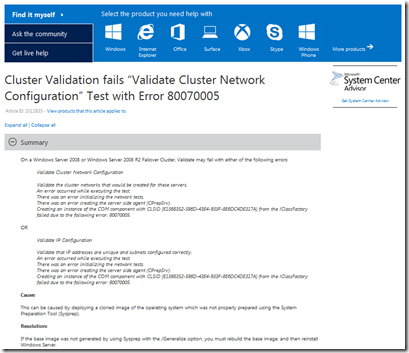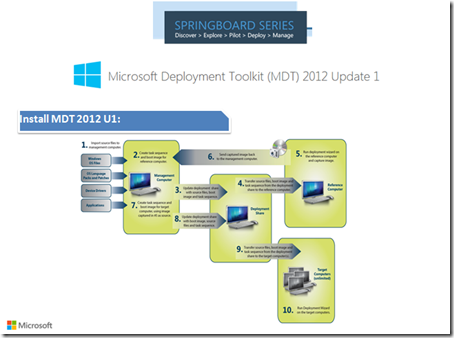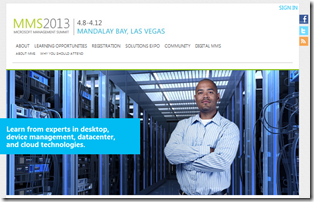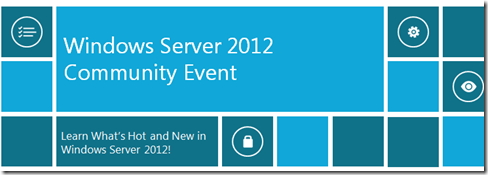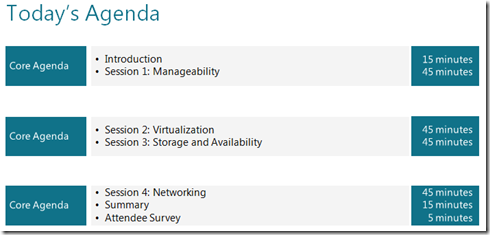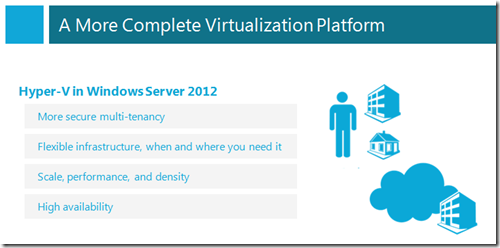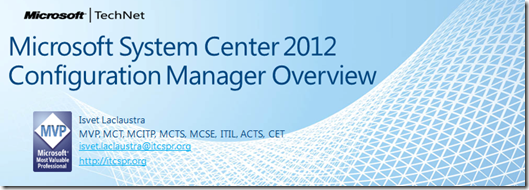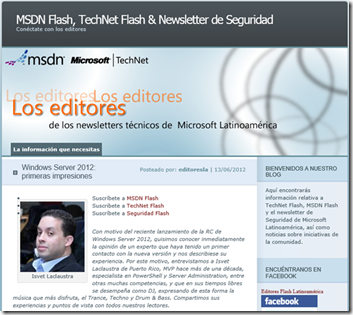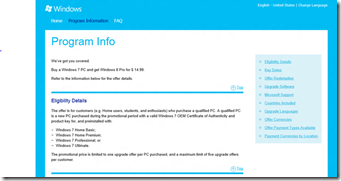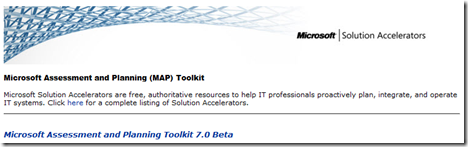CLUSTER & Sysprep /Generalize–A MUST! (Isvet Laclaustra)
November 7, 2013 § Leave a comment
The beauty of creating a Windows a Cluster can be blurred if your VM Template with Data Center OS was not /Generalized during the Sysprep procedure.
We are now in the process of creating a set of then (10) Clusters using Data Center version of Windows Server. After installing the Feature “Clustering” on all of our servers a best practice is to run the “Validate Cluster Configuration” between the members / pairs of the planned new cluster. To our surprise when this process “Validate Cluster Configuration” was executed in the servers all our servers returned the error 80070005 report generated. After a few debugging hours we were made aware by Microsoft that our error is dully documented and has a”simple root fix…
Get your source template and re-run the sysprep including the /Generalize to avoid having this issue!
Note: You can have the current machine having the error 80070005 execute the Sysprep /Generalize and soon you will be right on track.
Having FUN while on a demanding schedule!
Isvet Laclaustra
Make USB Bootable Media – Deploy Windows 8 and 8.1 (Isvet Laclaustra)
October 24, 2013 § Leave a comment
UPDATED for 8.1!
In Windows 8 and 8.1 a tool for creating USB Bootable Media is DISKPART.
DISKPART will help you clean drive, create an activate a partition, and format to NTFS in a very simple way, you can follow the notes below.
Important once the USB drive is prepared you will need to add / transfer all the files / content from a Windows 8, 8.1 DVD to the USB you just formatted.
It works as a charm! Hope you can use it in your lab, “On the Floor” and surely in your SCCM 2012, MDT 2012 U1 created media or Plain USB.
Isvet Laclaustra – MCT
How to Automate the Installation of Office 2013 with only Application you want via MDT 2012 Update 1
August 1, 2013 § Leave a comment
In MDT 2012 Update 1 you can continue to install / deploy Office applications as defined in the Deployment Share.
Now when you are running the wizard in MDT one of the questions request the command line installation instructions. This time we want to install some of Office 2013 applications:
1. You need to use the setup.exe /admin command via command prompt to access Office 2013 Customization Tool and as result create an .msp file.
2. This .msp file will then need to be set as the installation option during automated installations. Define the optons as you need yet keep in mind to select the Accept the End User Agreement and the Do Not Cancel option as well. The Suppress Mode can be left on Basic.
3. Once created the file can be copied to \admin\en-us\ inside the Office 2013 as in the example below:
setup.exe /adminfile .\admin\en-us\config.msp:
To work…
Isvet MVP
Cleanup in AD deleted devices via Powershell in ConfigMgr 2012 SP1
April 26, 2013 § Leave a comment
This script checks every device that is available in the All Systems c
Verified on the following platforms / OS
Windows Server 2012 =Yes
Windows Server 2008 R2 = Yes
Windows Server 2008 = Yes
Windows Server 2003 =No
Windows 8 = Yes
Windows 7 = Yes
Windows Vista = No
Windows XP = Yes
Windows 2000 = No
ollection if it is still available in Active Directory and it will clean up devices that comply to the certain rules. (read more for the rules)
RemoveDeletedDevicesFromConfigMgr2012SP1_v0_2.ps1
Current version: v0.2, release date 04/25/2013
The script checks every device that is available in the All Systems collection if it is still available in Active Directory and it will delete devices that comply to the following rules:
- The device is available in ConfigMgr but not in Active Directory
- The device is not a member of a Workgroup
- The device is not a mobile device
- The device is not manually imported for Operating System Deployment
Before you are able to use the script you need to configure some variables, you can find these just beneath the comments in the header of the script;
- $sitecode = “<sitecode>:”
- $sitecode = “PS1:”
- $installdrive = “<ConfigMgr Admin Console installation>”
- $installdrive = “C:”
- $loglocation = “<loglocation>”
- $loglocation = “D:\Logfiles\”
- $localdomain = “<domainname>”
- $localdomain = “ConfigMgrLab”
- $maxdevices = <maximum number of devices in your ConfigMgr environment>
- $maxdevices = 2000
Prerequisites to use this script are:
- Powershell 3.0 (x86)
- System Center 2012 Configuration Manager 2012 SP1
- Active Directory Module for Windows PowerShell
The script RemoveDeletedDevicesFromConfigMgr2012SP1.ps1 uses the cmdlet Get-CMDevices to retrieve the information about the devices from Configuration Manager. After checking if the device is available in Active Directory, part of a workgroup, part of an other domain or mobile device the Remove-CMDevices cmdlet will be used to remove the device from Configuration Manager. Together with the log function of fellow Configuration Manager MVP Kaido Järvemets (http://www.cm12sdk.net) this script will log also if a devices is deleted or why a device is preserved. The script will check the device in Configuration Manager and report back which device does not have an account in the Active Directory you configured.
New in v0.2:
-
Ability to set the Maximum Query Result Size of ConfigMgr 2012 SP1, by default this is 1000 items
-
Fixed little bug while searching in AD for objects give back a number higher than 1. (more AD objects with the same name)
THANKS TO the Master –>Peter Daalmans
Do some Spring Cleaning to your SCCM All Systems Collection from AD.
PowerShell – One Key to the Automation of the Data Center
Isvet Laclaustra
MMS–Las Vegas 2013 (Isvet Laclaustra)
April 10, 2013 § Leave a comment
Windows Server 2012–Event Today–Sergio Martinez–Isvet Laclaustra
September 13, 2012 § Leave a comment
Microsoft System Center 2012 Configuration Manager Overview (Isvet Laclaustra) Webcast
August 9, 2012 § Leave a comment
WEBCAST – En vivo
“Un resumen de las nuevas capacidades de configuration Manager 2012.”
Cuando: miércoles, 15 de agosto de 2012
Hora: 4:00 PM – 5:00 Zona (GMT -4:00) Puerto Rico – (GMT-05:00) Bogotá
Duración: 1 hora
Registration Link:
https://msevents.microsoft.com/CUI/EventDetail.aspx?EventID=1032523013&Culture=es-AR&community=0
“Microsoft System Center 2012 Configuration Manager can help you maintain corporate compliance and control while empowering employees to use the devices and applications they need to be productive.
Configuration Manager provides key management capabilities around application delivery, desktop virtualization, device management, and security that make it possible to enable productivity amidst device proliferation – while also reducing costs.
Discover Configuration Manager
Application Delivery
In the 2012 release, Configuration Manager takes a new “user-centric” approach to application delivery. You can establish policies and relationship rules that allow Configuration Manager to evaluate user identity, application dependencies, device type, and network connection in order to deliver the optimum application experience to users from whatever device or devices they happen to be using.
Desktop Virtualization
Configuration Manager is key component of Microsoft Desktop Virtualization solutions. It provides asset, usage, and desired configuration management for personal and virtual desktops on a single infrastructure. It also integrates with Microsoft Application Virtualization (App-V) to deploy and manage virtual and physical applications, allowing you to easily scale application deployment throughout the enterprise as fully streamed virtual applications, locally delivered packages, or both.
Device Management
Configuration Manager provides baseline management for all Exchange Active Synch (EAS) aware devices, helping your organization inventory, remote wipe, or enforce PIN codes from the same unified management infrastructure that you are using for your physical and virtual client management.
Security
Configuration Manager serves as the management infrastructure for System Center 2012 Endpoint Protection. By aligning the client compliance and remediation capabilities of Configuration Manager with the antimalware and vulnerability protection features of Endpoint Protection, you can manage and protect your entire client infrastructure in a single solution. This consolidation can help you lower infrastructure costs and improve insight into the health and safety of your entire client environment.”
More information:
https://www.microsoft.com/en-us/server-cloud/system-center/configuration-manager-2012-overview.aspx
Windows Server 2012: Primeras Impresiones / Entrevista a Isvet Laclaustra
July 20, 2012 § 1 Comment
Con motivo del reciente lanzamiento de la RC de Windows Server 2012, quisimos conocer inmediatamente la opinión de un experto que haya tenido un primer contacto con la nueva versión y nos describiese su experiencia. Por este motivo, entrevistamos a Isvet Laclaustra de Puerto Rico, MVP hace más de una década, especialista en PowerShell y Server Administration, entre otras muchas competencias, y que en sus tiempos libres se desempeña como DJ, expresando de esta forma la música que más disfruta, el Trance, Techno y Drum & Bass. Compartimos sus experiencias y puntos de vista con todos nuestros lectores.
- Ya se encuentra disponible la RC de Windows Server 2012 ¿Cuáles son las principales novedades que te impactan como Profesional de TI?
En primera instancia, la nueva versión de Hyper-V, virtualización sin límites ya sea localmente o en la nube. En segundo término, el PowerShell 3.0 y todo el poder de la automatización en forma simple. Tercero, el Server Manager y su manejo y configuración tan simple desde un servidor. Cuarto, Dynamic Access Control y RMS vía ADDS y el control de Acceso, clasificación de datos “Tag” y el reporte de acceso / auditoría “Forensic Reports”. Y finalmente el Active Directory Administrative Center y las tareas de administración vía GUI que generan un “script” que podrás utilizar vía PowerShell 3.0 para automatizar tareas.
- ¿Qué diferencia fundamental visualizas entre la virtualización y la nube?
Windows Server 2008 R2 hace posible optimizar de manera transparente los recursos disponibles en el data center y en la nube. HyperV en Windows Server 2012 ahora trasciende las fronteras de los Cluster CSV; puedes hacer “Live Migrations / Storage Migrations” dentro y fuera de un CSV. Podemos migrar VHDs en vivo sin limitaciones de conectividad o definidos por un CSV, podemos utilizar recursos compartidos “Shares / SMB” como destino, solo necesitas conectividad entre los hosts. Hyper-V hace posible un apoyo simple y abarcador al Ciclo de Vida de la Virtualización, hace posible que la nube sea tu próximo paso.
- ¿Qué hay de nuevo en Active Directory? ¿Cómo están afectando al profesional de TI a cuestiones de compliance y qué aporta Windows Server 2012?
La demanda de acceso a servicios e información desde cualquier dispositivo o lugar es cada día mayor, ADDS continúa reforzando su control y servicio. En Windows Server 2012 se incorpora la herramienta DAC “Dynamic Access Control” la cual hace posible, mediante políticas centralizadas, clasificar / marcar “tag” documentos de forma dinámica o manual. DAC ofrece la oportunidad de crear reportes de acceso para auditorias de tipo forense “Forensic Reports”. RMS “Rights Management Service” ofrece control acceso y cifra documentos de forma que los permisos de acceso viajan con el documento y no dependen de los ACL “Access Control List” que apoya NTFS, protegiendo documentos inclusive en volúmenes FAT o en la nube.
DAC y RMS empoderados por el ADDS ofrecen la capacidad de satisfacer los requerimientos de control de acceso a la información.
Directory Domain Services deployment (antiguamente DCpromo) nos ayuda a integrar de manera transparente “virtual domain controllers” via “cloning”.
- ¿Son realmente beneficios la flexibilidad y la facilidad con que se puede administrar una plataforma multiservidor?
La oportunidad que ofrece Windows Server 2012 de manejar y configurar desde un servidor centralizado vía Server Manager “Roles & Features” reduce considerablemente el tiempo total para cumplir con las tareas de configuración. La capacidad de lograr fácilmente la configuración ideal y el poder de ejecutarla / publicarla a varios servidores reduce el riesgo y margen de error en la configuración de múltiples servidores. Windows Server 2012 hace posible configurar “NIC Teaming”, crear y definir Storage Spaces / Data Pools, de una forma intuitiva.
- ¿Extrañas la administración de sistemas desde la línea de comandos o las consolas de Windows Server actuales cubren tus expectativas?
Con Active Directory Administrative Center hoy podemos continuar realizando tareas de administración vía GUI con esta “Super Consola” que se introdujo en Windows Server 2008 R2. Se añade una funcionalidad adicional en Windows Server 2012 que genera un “script” como resultado de la acción realizada vía GUI que invita a utilizar PowerShell para automatizar tareas recurrentes que podrás utilizar vía PowerShell 3.0 para automatizar tareas en el ADDS. La capacidad de ejecutar tareas utilizando el GUI, que a su vez generan un script, ya se utilizan en otras tecnologías como Microsoft Exchange Server 2010 y Microsoft Deployment Tool Kit 2010 & 2012.
El poder de la nueva versión de PowerShell 3.0 continua siendo una herramienta poderosa de manejo, la línea de comando es más rápida y robusta. El mundo del “Data Center” requiere manejo automatizado, interoperabilidad entre sistemas, eficiencia, control entre sistemas y PowerShell es la herramienta que apoya a Windows, Aplicaciones como Exchange, SQL, y Servicios como Active Directory.
Es muy interesante cómo Microsoft está integrando y estandarizando el GUI en paralelo con PowerShell, invitando a conocer más la herramienta de automatizacion PowerShell.
http://loseditoresdelatam.wordpress.com/2012/06/13/windows-server-2012-primeras-impresiones/
Windows 8 upgrade offer (Only 14.99)
July 20, 2012 § Leave a comment
Get the PC you need today and upgrade later
1. Buy a Windows 7 PC between June 2, 2012 and January 31, 2013. *
2. Register for the offer at windowsupgradeoffer.com before February 28, 2013.
3. We’ll send you an email with your promotion code and purchase instructions when Windows 8 Pro is available.
4. Download and install Windows 8 Pro on a compatible Windows-based PC with Windows Upgrade Assistant.
Plus, the offer includes 90 days of Microsoft technical support at no charge. **
Already purchased a Windows 7 PC?
Great, we’ve still got you covered. If you bought a PC preinstalled with Windows 7 Home Basic, Home Premium, Professional, or Ultimate on or after June 2, 2012, just go to windowsupgradeoffer.com and register. We’ll send you an email with your promotion code and purchase instructions when Windows 8 Pro is available. You can then download and install Windows 8 Pro on a compatible PC with Windows Upgrade Assistant.
http://windows.microsoft.com/en-US/windows/upgrade-offer?ocid=O_WOL_UPG_Home_Upgrade_en-us
Deploy Faster – Windows Server 2012 with MAP 7.0 Beta (Isvet Laclaustra)
May 30, 2012 § Leave a comment
Microsoft Assessment and Planning (MAP) Toolkit 7.0 Beta is ready for download. All you need for boost & quick start.
Check out this updated version of this tool for Windows Server 2012, assess the readiness of your environment for Windows Server 2012.
Download the tool @ Connect:
https://connect.microsoft.com/site297
Deploy with confidence!
Isvet – MVP